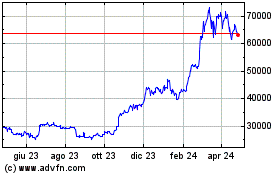TL;DR
This guide shows you how to set up and use a crypto hardware
wallet, using the Trezor Safe 3 as an example. You’ll learn to
safely store Bitcoin, Ethereum and other assets offline, with clear
steps for wallet setup, seed phrase backup, PIN protection and
secure transaction signing. The article also explains how to
connect your hardware wallet to MetaMask for use with DeFi
platforms and NFTs – all while keeping your private keys offline.
Whether you’re comparing the best hardware wallets in 2025 or need
a crypto wallet tutorial for receiving and sending funds, this
guide has you covered with actionable tips and best practices for
long-term cold storage security.
If you’re ready to take crypto wallet security seriously, using
a hardware wallet is one of the best steps you can take.
You may already be aware of its advantages over a software
wallet: keeping your private
keys offline, minimizing exposure to malware and giving you
full ownership of your crypto assets. Maybe you’ve even picked out
your device.
The good news? While there are several options out there, from
Ledger to
Trezor to
newer multichain hardware wallets, the basic experience is similar.
This hardware wallet setup guide will walk you through unboxing,
verifying the device, securing your PIN and backing up your
seed
phrase.

For illustration purposes, this article uses the
Trezor Safe
3, an ideal device for beginners but powerful enough for
advanced users. It’s also a great choice if you want to use a
hardware wallet for DeFi or
connect your hardware wallet to MetaMask.
Let’s get into it.
Unboxing your crypto cold wallet
Before you begin setup, here’s what comes with a typical
hardware wallet, in this case, the Trezor Safe 3. This applies to
most of the best hardware
wallets in 2025.
What’s in the box:
First steps: Inspect and verify
Before plugging anything in, check for:
This ensures your device hasn’t been tampered with, a crucial
crypto wallet security tip. Newer devices (post-April 2024) have
upgraded seals for added air-gapped security.
If anything looks suspicious, contact Trezor support.
Power it up
Peel the sticker and connect via USB — the Safe 3 powers on
automatically, and no battery or power button is needed.
You’ll notice a small screen and two physical buttons. These are
how you’ll confirm actions, approve transactions and manage your
crypto.
Let’s begin the setup.
Hardware wallet setup: Trezor Safe 3
Getting started takes about 10–15 minutes. For this crypto
hardware wallet tutorial,
just have your computer ready and a pen handy. You’ll soon need to
write down something very important.
Step 1: Download Trezor Suite
Go to the official Trezor site and download the
Trezor Suite app. It’s available on Windows,
macOS, Linux and via web browser.
Open it, plug in your device and follow the prompts. Click “Set
up my Trezor.”
Step 2: Install firmware
Your device may not come with firmware pre-installed. Click
“Install Firmware.” This is part of the crypto wallet recovery
process and ensures a secure, clean slate.
Step 3: Verify device authenticity
Click “Let’s check your device” in Trezor Suite. Press the right
button on your Safe 3 to authenticate. You’ll see a message
confirming the device is verified.
Step 4: Quick tutorial
The device might walk you through button usage. Just follow
along, it’s a one-time setup.
Step 5: Create a new wallet
You’ll see two options:
-
Create new wallet (choose this if it’s your first time).
-
Recover wallet (for restoring, using your seed phrase).

Step 6: Backup method
You’ll choose between:
Stick with standard, unless you’re sure you know what you're
doing.
Step 7: Confirm on device
Use the buttons to confirm your backup method and agree to
terms. Press “Create wallet” to proceed.

Step 8: Write down your recovery seed
This is the heart of your cold storage for crypto. The device
will generate a random list of 12, 20 or 24 words, your recovery
seed.
Trezor will remind you not to take photos or digital notes of
the seed. Write it down on the provided card and store your crypto
seed phrase safely. This is critical for future recovery.
Step 9: Confirm the seed
You’ll be tested on a few of the words (e.g., “What’s word
#5?”). Select the correct ones using the buttons. Once confirmed,
your backup is complete.
Pro tip: Make a second copy of your seed and store it in a
different secure location. This adds an extra layer of
protection.
Step 10: Set up a PIN
Now, create your hardware wallet PIN. In Trezor Suite, click
“Set PIN.” The device will prompt you with a randomized layout. Use
the buttons to choose your digits.
PINs can be up to 50 digits long. Choose something memorable,
but not obvious. If forgotten, you'll need to wipe the wallet and
recover with the seed phrase.

Step 11: Enable coins and final setup
You’ll now choose which coins to enable, Bitcoin
(BTC), Ether (ETH) and more. This step
also prepares your wallet for use with DApps or
storing Bitcoin in a hardware wallet.
After clicking “Complete Setup,” you can name your device or
customize the home screen. Then hit “Access Suite” to open your
dashboard.
If you’ve been following along on your own device, you’ve just
completed your first hardware wallet setup and taken a major step
toward storing crypto safely!
Receiving crypto with a hardware wallet
Once your device is set up, you’re ready to store crypto safely
by receiving funds into your wallet. Here’s how to accept
crypto
securely with your Trezor hardware wallet.
1. Open the correct account
In Trezor Suite, choose the account for the crypto you want to
receive (e.g., Bitcoin #1 or Ether #1). Click the “Receive” tab to
generate a crypto cold wallet address.
2. Show and confirm the address
Click “Show full address” in the app. Your Trezor will display
the full address on its screen. Always confirm the address on the
hardware wallet itself, not just in your browser. This ensures it
hasn’t been altered by malware on
your computer (a standard crypto wallet security tip).
3. Use the address
Copy the address or scan the QR code to send crypto. Your Trezor
doesn’t need to stay connected; the
blockchain will receive the funds and update your balance next
time you plug the wallet in.
Pro tips for safe receiving:
-
Confirm addresses on your device, not just your screen.
-
Use a fresh address each time for added privacy (Trezor Suite
supports this).
-
If the address doesn’t match between your wallet and app, stop
immediately.
Sending crypto from a hardware wallet
Sending crypto with a hardware wallet means your private key
stays offline, even while broadcasting a transaction. Here’s how to
do it securely:
1. Select the correct account
In the Trezor Suite, go to the account holding the asset you
want to send. Click “Send.”
2. Fill in transaction details
Enter the recipient’s
wallet address and the amount to send. You can also toggle to
fiat view if needed. Double-check the recipient address to avoid
mistakes.
3. Choose a Fee
-
For Bitcoin, you can select from fee levels: Low, Standard or
High.
-
For Ether or ERC-20 tokens,
Trezor Suite estimates gas fees
automatically.
4. Confirm on the device
Click “Review & Send.” Your Trezor will display the
transaction details:
-
Destination address.
-
Amount.
-
Network fee.
Only approve the transaction if everything checks out. This is
how you protect yourself from clipboard malware.

5. Done, signed transaction is now sent!
Your signed transaction has now been sent, with zero exposure of
your private key. You’ll see the confirmation in your history.
More pro tips:
-
If your Trezor asks to sign a transaction you didn’t initiate,
cancel immediately.
-
Make sure your ETH balance is sufficient to cover gas for token
transfers.
-
For advanced users: Trezor also supports air-gapped security
setups using microSD backups.
Using a hardware wallet with MetaMask and DApps
Want to use your hardware wallet for DeFi or
NFTs while
keeping your keys secure? Trezor Safe 3 integrates seamlessly with
MetaMask, making it easy to use DApps and
sign transactions safely.
1. Connect Trezor to MetaMask
Open MetaMask in your browser. Click your account icon and
choose “Connect Hardware Wallet.” Select Trezor when prompted.

2. Plug in your Trezor
If not already connected, plug in the device. MetaMask may
prompt you to install Trezor Bridge, a utility that enables
communication with the wallet.
You’ll be asked to approve the reading of your public key from
the hardware wallet. This is safe and doesn’t reveal private
keys.
3. Select a wallet address
MetaMask will list your Trezor-linked Ethereum addresses. Choose
one (e.g., Ethereum #1) and click “Unlock.” The wallet will now
appear in MetaMask, marked as a hardware wallet.
How it works
From now on, every time you make a transaction, whether it’s
swapping tokens on Uniswap or minting an NFT, you will:
-
Initiate the transaction in MetaMask.
-
See the details appear on your Trezor screen.
-
Physically confirm the transaction using your device
buttons.
This flow ensures that even if your browser is compromised, the
final transaction approval happens on your trusted hardware
wallet.
Final safety tip: Your hardware wallet screen
is the most trustworthy place to verify transaction details. Never
rely solely on what you see in the browser.
Why hardware wallets matter in 2025
Whether you're storing Bitcoin, using DeFi protocols or
exploring NFTs, hardware wallets remain the gold standard for
crypto security. With cold storage for crypto, recovery tools like
seed phrases and integration with platforms like MetaMask offer
powerful protection with ease of use.
If the Trezor Safe 3 feels like a good fit, it’s available at a
discount via the
provided link, a smart first step into secure, self-custodied
crypto.
Still weighing your options? Explore the
updated 2025
guide to the best hardware wallets. It covers Ledger setup,
Trezor guides, and more, including advanced models for multichain
use, long-term backups and offline storage.
Disclaimer.
Cointelegraph does not endorse any content or product on this page.
While we have striven to provide all the essential information
available in this article, please note that it contains affiliate
links. Readers are encouraged to conduct their own research before
making any decisions related to the company. This article should
not be considered investment advice.
...
Continue reading How to use a crypto hardware
wallet: A step-by-step guide
The post
How to use a crypto hardware wallet: A step-by-step
guide appeared first on
CoinTelegraph.
Grafico Azioni Bitcoin (COIN:BTCUSD)
Storico
Da Mar 2025 a Apr 2025
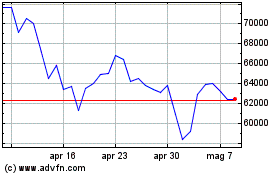
Grafico Azioni Bitcoin (COIN:BTCUSD)
Storico
Da Apr 2024 a Apr 2025